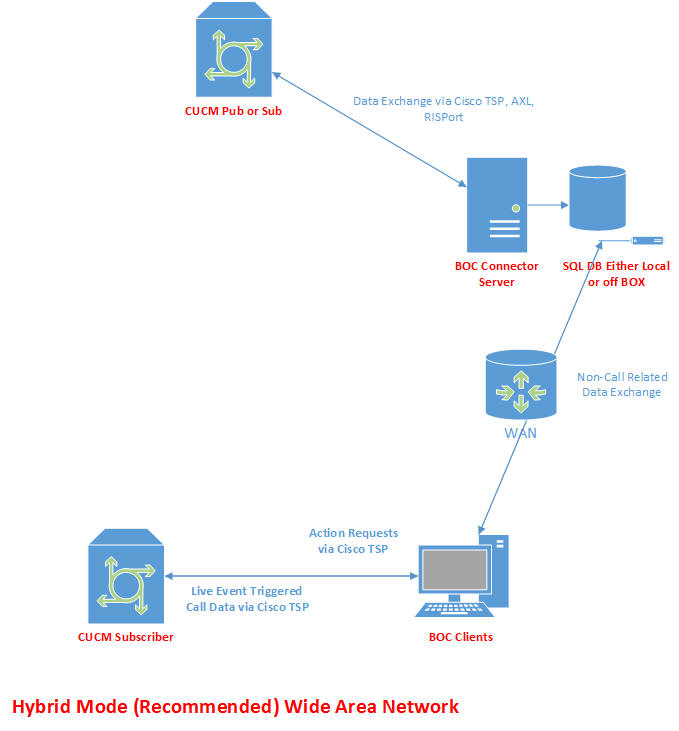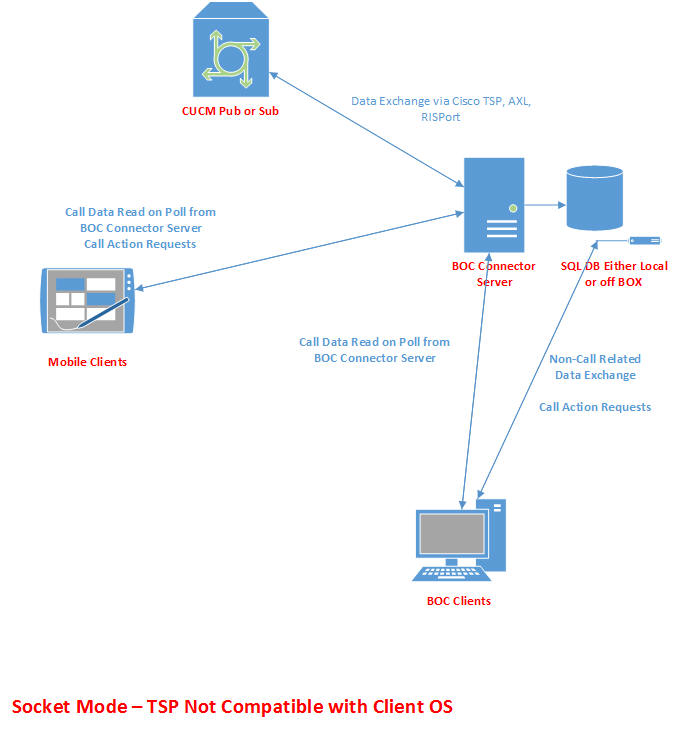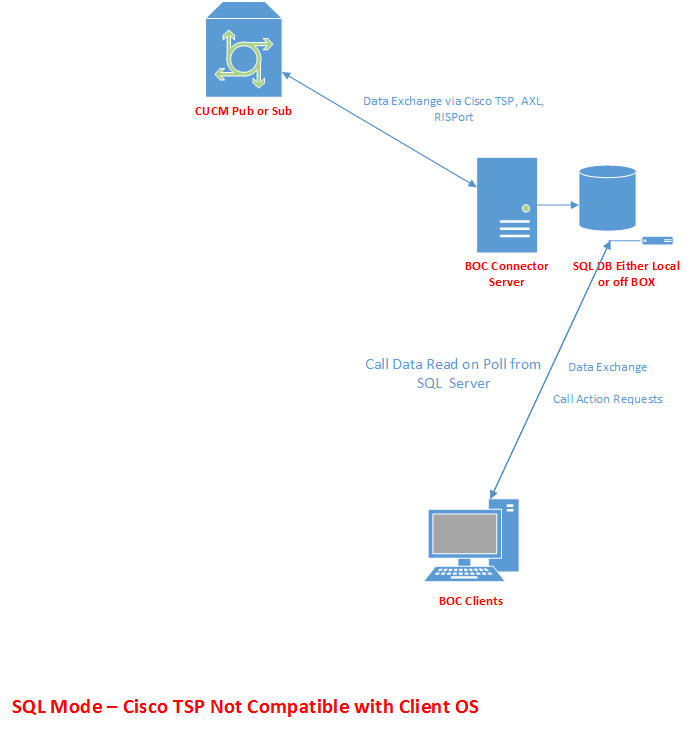Also, some people are unsure how to leverage Extension Groups.
Scrolling around to find someone is, by far, the least efficient manner.
Our searching is very powerful and fast.
Knowing HOW to search is key to success.
Here are the most common call scenarios and how to handle them.
- Looking for someone by Name (May I talk to Tom Ciscal)
- Use the green search box for Ciscal.
You could search for Tom, however, there will likely be more of them.
Like a Google search, uniqueness speeds and accurizes the search.
- Looking for a specific extension (Extension 7092, please)
- Use the green search box for 7092.
- Looking for someone by title (I need to speak to the Manager)
- Use the green search box for Manager. We search across all fields in a search.
- If the operator already knows the Manager, they may search by name instead.
*Optional: If you filled out the Office field in AD, you can leverage that information as well.
- Looking for someone by department (I want to talk to someone in Marketing)
This one may be the most tricky with multiple locations (example Palo Alto). But it doesn’t have to be. - If you’ve create Extension Groups by location DN ranges, it’s quite easy. This is done on the BOC TAPI Connector Phone System Settings tool.
- Palo Alto 5000-5999
- Wichita 6000-6999
- Choose the Palo Alto EG. Move the slider bar labelled Search Global to the left. Use the green search box (now magenta) for Marketing. This will only display people with the department of Marketing in the Palo Alto location.
- Alternatively, rather than using the EG, you could leverage the Office field once again, search for Marketing and sort by Office