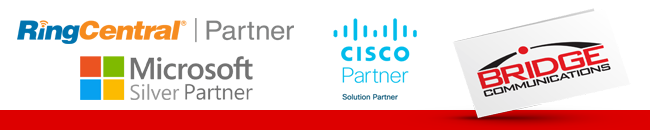We recommend creating a new Role for use by the Operators in the RingCentral admin portal.
You can use the Standard or Standard (International) as a starting point for the new role.
We recommend adding 2 additional rights to get optimal functionality.
You can create the role similar to this,
This will allow the application to gather call statistics to improve quality of the results in the Predictive Transfer functionality of the application.
NOTE: The operator will not have actual visibility, or the ability to manipulate the Company Call Log in the application. These right simply empower our AI to use the data to enhance the Predictive Transfer function. By allowing access to these logs, our AI can curate a list of targets for the call the moment the phone rings based on call traffic patterns.
2. Users
This right will allow the operator to View and Set another user's call forwarding, queue status or presence status.