We will need the most minimal of server built.
You can build a Linux or Windows Server with the minimal recommend hardware resources for each platform.
We will show the steps for Debian Linux and Windows 2019. You can adjust as necessary for your chosen platform.
Linux
You must be at NodeJS version 10.5 or higher.
On Linux, do NOT make a user called MIRC. It is a reserved name. We suggest mirc-admin for a username.
- sudo wget https://apps.bridgeoc.com/mirc/install-debian.sh
- sudo chmod +x install-debian.sh
- ./install-debian.sh
- cd /home/mirc
- sudo nano .env
Windows
You will need to install NodeJS. We recommend using the most current LTS edition (Long Term Support).
Verify the current version number at https://nodejs.org.
Download the following zip file and extract into a folder
C:\MIRC
From an elevated NodeJS command prompt, execute the following commands.
- c:
- cd \mirc
- npm install dotenv
- npm install node-windows
- npm install @ringcentral/sdk --save
- npm install @ringcentral/subscriptions --save
- node install-windows
- notepad .env
Proceed to Common Config below to gather the bits to populate the .env file
Common Config
When the hosting server has been installed, you will need to obtain 2 pieces.
1. Your Microsoft Tenant ID, obtained upon authorizing the application
Authorize the Azure AD application
2. A RingCentral JWT
Create a RingCentral JWT
You will need to identify our application in your JWT configuration and allow usage.
Our application client ID is: 2MxdWMv_RFihrECG3N5vRg
Put these two bits of information will be put in their respective spots in the following file.
Linux
/home/mirc/.env
or
Windows
C:\MIRC\.env
Reboot your new MIRC server. Everything should start automatically without a need to log in.




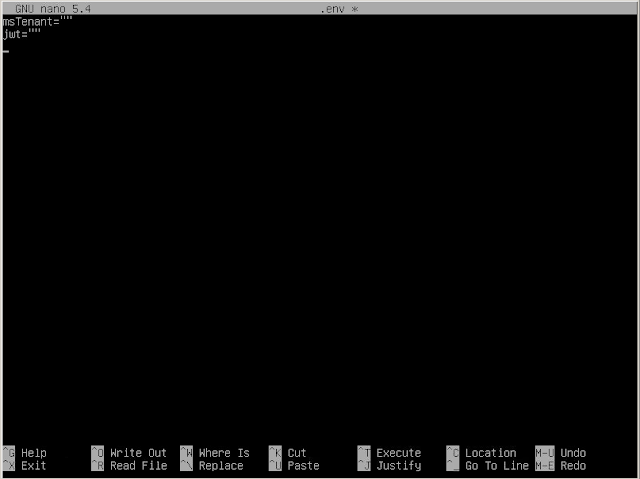







No comments:
Post a Comment