To enable Google integration in the BOC Application, you will need to configure a Google App.
This only needs to be done once per organization. This is normally done by your Google Administrator.
Sign into your Google Cloud Platform administration page.
https://console.cloud.google.com/
You will need to enable the Admin SDK API and the Google People API.
Admin SDK API
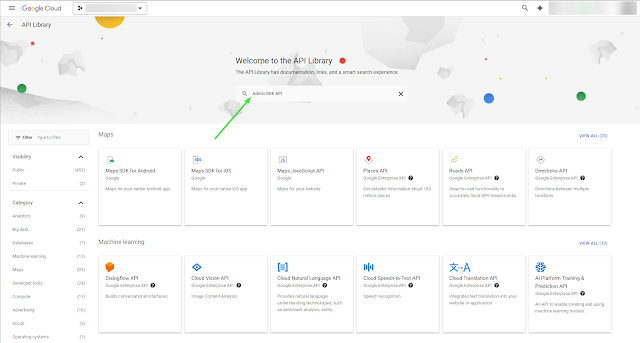
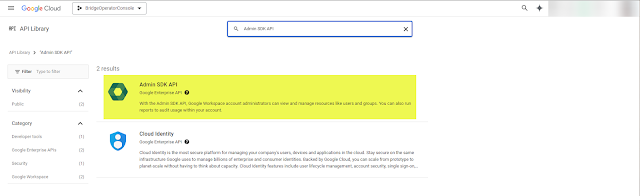
Sign into your Google Cloud Platform administration page.
https://console.cloud.google.com/
You will need to enable the Admin SDK API and the Google People API.
Admin SDK API
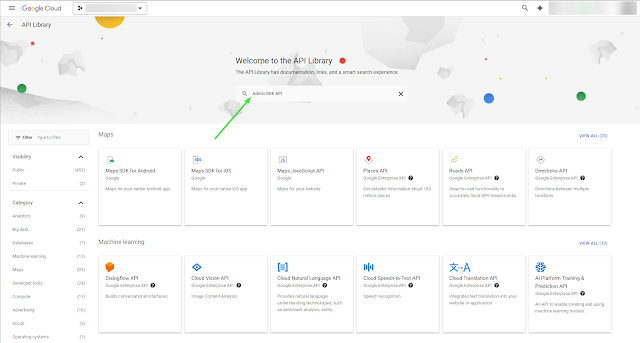
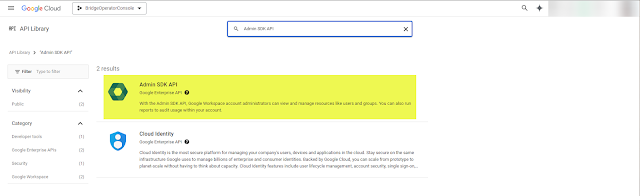
Google People API
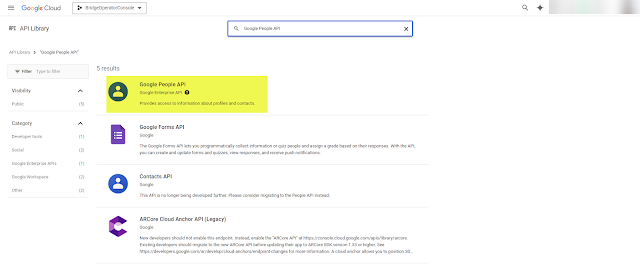
API Keys
OAuth 2.0 Client IDs
Authorized JavaScript origins
https://bridge-oc-cloud-app-preview.azurewebsites.net
https://bridge-oc-cloud-app.azurewebsites.net
https://cloud.bridgeoc.com
Authorized redirect URIs
https://bridge-oc-cloud-app-preview.azurewebsites.net/rcconsole.html
https://bridge-oc-cloud-app.azurewebsites.net/rcconsole.html
https://cloud.bridgeoc.com/rcconsole.html
BOC Settings
When the above is completed, you can
gather the Client ID and the API Key and paste them into your console settings.
Once you have entered the Google App Client ID and the Google App API Key you can click Save App Settings. Then you can enable it by moving the slider to the right.
Shortly after moving the slider, you will get a Google authentication prompt.
You must use an email address that has a valid Google account. It does not have to match the RingCentral login used to sign into the application.
This prompt will likely happen a second time as the API is initialized.






