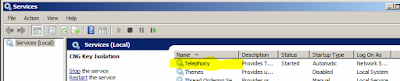Here are a couple common scenarios and methods to repair.
Not all attempts will be successful and may still require a complete uninstall and reinstall.
1. The Cisco TSP Configuration tool is blank.
To correct this, go into Windows Control Panel -> Phone and Modem
Choose the Advanced tab and click Add and choose CiscoTSP001.tsp.
Only add it once or you will duplicate everything.
When it has been added, close all of the dialog boxes.
You should now see an entry in the Cisco TSP Configuration.
2. Verify that the TSP has not been switched to Single Sign On.
If it has been switched, normally, you can just choose the lower radio button and all of your old configuration will be there. Test it before re-keying any usernames or passwords.
NOTE: After any changes to the TSP, you will need to either reboot, or restart the Telephony service.
You can use Microsoft Dialer to verify simple connectivity, if there are Cisco devices listed, you have a basic connection.
It is not a guarantee of function.
If you are getting an error on the reinstall of the TSP, here are steps to resolve it.
Error: CopyFile CiscoTSP.tsp failed
Problem
CopyFile CiscoTSP.tsp failed
Solution
Complete these steps in order to clean up the TSP registry keys and resolve this issue:- In the Registry Editor, navigate to HKEY_LOCAL_MACHINE > SOFTWARE > Cisco Systems, Inc., and delete the CiscoTSP registry key and all subkeys.
- Delete all CiscoTSP*.tsp and CiscoTUISP*.dll files from the winnt\system32 directory. You might need to reboot the system so that the system will allow you to remove these files.
- In the Registry Editor, navigate to HKEY_LOCAL_MACHINE > SOFTWARE > Microsoft > Windows > CurrentVersion > Uninstall, and delete the {AF198881-AF5B-11D4-9DA2-000039ED6324} and CiscoTSP subkeys.
Note: Do not delete the entire Uninstall key; delete only the {AF198881-AF5B-11D4-9DA2-000039ED6324} and CiscoTSP keys.